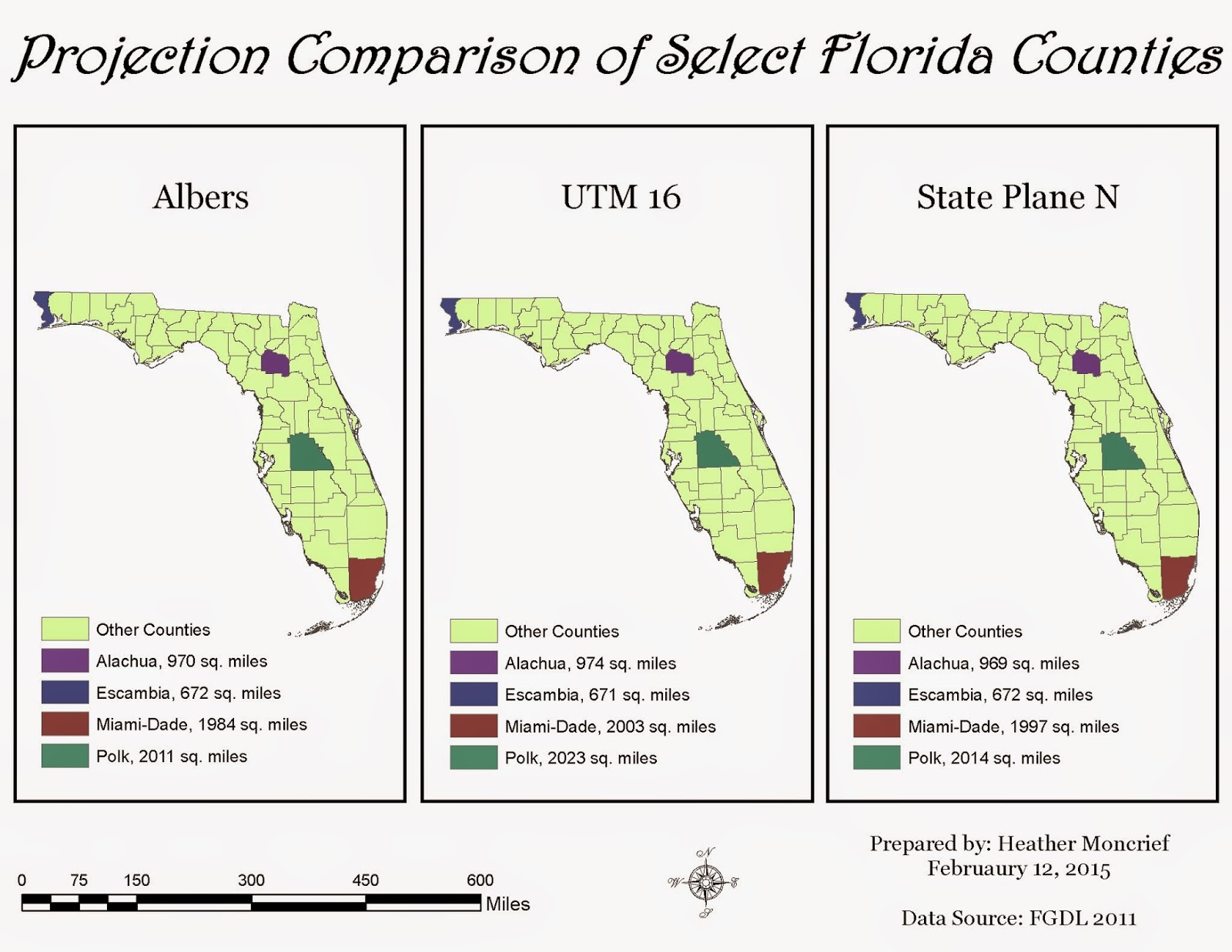This week we looked at damage assessment, using information for Hurricane Sandy. We started by mapping the path of the hurricane, showing the category of the storm, barometric pressure, and wind speed at different points. The map shows the countries, as well as states within the United States, impacted by the storm.
We then "prepared" the data by adding in aerial photos of before and after the storm, so that the images could be compared. We did this using the flicker and slider tools in the Effects Toolbar. We also used Editing sessions to add attribute data, using attribute domains and changing their properties to utilize both codes and descriptions (i.e. for Structure Type: 1 - Residential, 2 - Government, 3 - Industrial, 4 - Unknown).
A major part of our analysis was creating new damage data for the imagery. An Edit session was started for a newly created feature class (with the domains created beforehand). Using the pre-storm imagery, buildings were selected, and then their domains set to describe the building. Categories were structure damage, wind damage, inundation and structure type. In order to perform this, used the "create features" window to select the point option, and a point was placed on a building within our study area. Then clicked on the attribute tab so that the attributes could be adjusted according to the evaluation. The Swipe tool was used to compare the before and after.
Digitized all of the buildings in the study area this way, changing the attributes after placement to reflect the post-storm imagery. The resulting points were categorized based off of structure damage level:
I chose to fill in all of the values for each point, not just structure damage level.
Afterwards, we used a new polyline feature class to show the location of the coastline prior to the storm. A simple straight line was used because we wanted to show the number of buildings affected (and how) in relation to the coastline (i.e. how many buildings within 100 meters of the coast have major damage?). In order to determine the number of buildings within each distance, used the Select by Location tool to select the parcels within the distance. For 0-100, did a simple “select features from” selection, with the Coastline layer as the source layer, and the selection method of “are within a distance of the source layer”. For both the 100-200 and 200-300, did a select features from, with the maximum distance, followed by a “removed from the selection” for values less than the intended range. Final results were exported to a new layer. To determine the number of buildings at each structure damage level, used the Select by Attributes tool within each (new) layer’s attribute table. This was done in order to be able to look at patterns of damage seen.
After we did the above, we combined the spatial assessment data with the parcel data, so that we could match the attributes within the table. This was accomplished using the Attribute Transfer tool. This was done for approximately 1/3 of the buildings within the study area.
I thoroughly enjoyed this week's exercise and learning how damage assessments are formed. It helped make the limitations of aerial imagery more apparent, such as when it is hard to tell if damage is from the wind or not. It will definitely come in handy the next time there is a hurricane here!